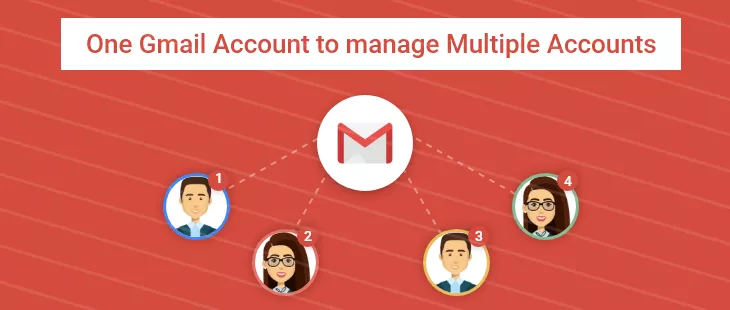
One Gmail Account to manage Multiple Accounts
- Login to your primary gmail account (from where you wish to send/receive mails)
- Click gear icon on top right of the page
- Go to "mail settings"
- Go to "Accounts" Tab
- Click on "Add a mail account you own"
- Type in the email address you want to add, and click on "next step" button.
- Enter the complete user name i.e user@domainname.extension
- Enter the password of that user
- In POP server for gmail powered account type: pop.googlemail.com
- Select port 995
- Check the second check box saying "Always use a secure connection (SSL) when retrieving mail."
- Leave others unchecked
- Click "Save".
Now you can send and receive mails from your other account on this gmail account.
You may add as many email account as you wish.

