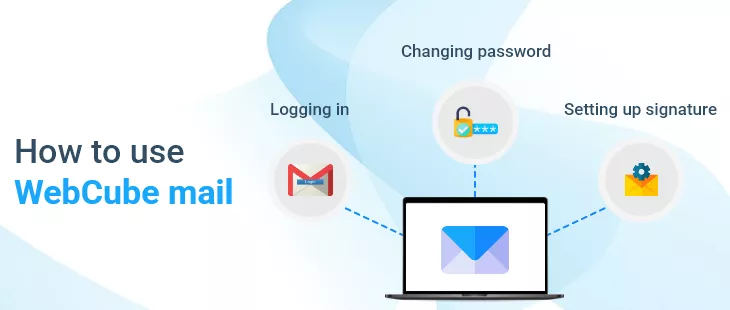
How to use WebCube mail
Below is an easy to follow “how to” on using your WebCube mail
Logging in
- Depending on your initial setup instructions, open one of the followings
- email.YOUR-DOMAIN.EXT, or
- http://m1.webcube.ca, or
- http://m2.webcube.ca, or
- http://m3.webcube.ca
- Enter your full email ID (including the domain name) in the ID section
- Enter your password in the password field and press the login button.
Changing password
- After logging in click “Settings” in right top corner. This will open a left menu.
- Click “Password” in the left menu
- Enter your old and new passwords and click the save button for changes to take effect.
Setting up signature
- After logging into your email account, click the Settings link in the right top corner of the page. This will open a left menu.
- Click “Identities” link in the left menu.
- Select the email ID you would like to change the signature of in second left menu. Note: If you have only one account, your ID will be selected automatically
- Enter your custom signature in the “Signature” section.

