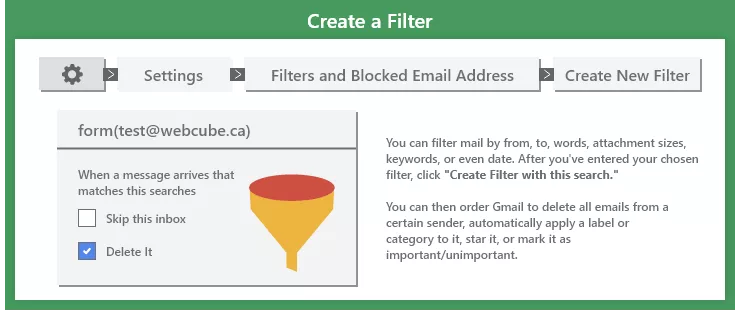
Creating Gmail Filters
- Log into your Gmail powered mail account, and cick gear icon at top right corner of the page.
- Select 'mail settings' from the drop down menu.
- In the new window, click 'Lables' under settings, and create a label (Say 'Projects')
- Now go to 'Filters' and click 'create a new filter' link.
- In 'From' field type "test@webcube.ca ".
- Leave other fields blank, and click next.
- Check the followings
- Skip the inbox
- Apply the label (Select 'Projects' lable here you created initially)
- Never send it to spam
- Click the checkbox reading "Also apply filter to N conversations below”
- Hit 'Create filter' button.
- You are all set. Now all the mails from test@webcube.ca will go to 'Projects' lable which you can see in the left hand side navigation of your mailbox.
You may create more labels, and use other criteria in step five, and get this set of mails go under another label.

